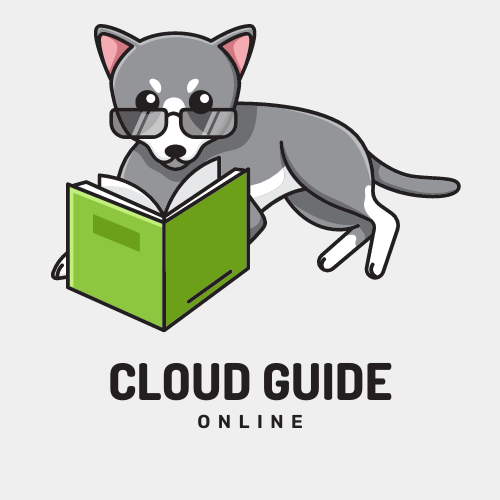Install SAP HANA on Power Systems Virtual Server
Requirements
Cloud Components
Software
Commands
Instructions
Overview
-
Overview
This guide will provide step by step instructions for installing and monitoring SAP S/4 HANA on IBM Power Systems Virtual Servers. This guide will include setting up high availability, disaster recovery, and backups. This is intended for technology minded individuals at any level
Architecture
-
Architecture for SAP S4HANA install on IBM Power Systems Virtual Servers (IBM IaaS)
This instruction focuses on the architecture and IaaS services required to install an S/4HANA environment on the IBM Power Systems Virtual Server IaaS platform.
SSH Keys
-
Overview
PEM (Privacy Enhanced Mail) is a base64 format which encodes keys and certificates.For Windows, using PuTTY, a PPK(Putty Private Key) is required as PuTTY does not support .pem format. PuTTyGen is a utility that will convert .pem files to .ppk files. -
Generate PEM key pairs from a command line
Windows:
- Open Powershell
- Copy and paste this command: ssh-keygen -t rsa -m PEM
- Make sure to indicate directory AND name of keypair (tip: keep keypair names unique)
- Continue until your key pair is generated and you see 2 files
Mac:
- Open Mac Terminal
- Copy and paste this command: ssh-keygen -t rsa -m PEM
- Make sure to indicate directory AND name of keypair (tip: keep keypair names unique)
- Continue until your key pair is generated and you see 2 files
-
Download and use putty tools for Windows
These instructions are for Windows and will not cover Mac. If you are a Mac user, please see this link for options: https://www.ssh.com/academy/ssh/putty/mac
- Open a web browser and go to https://www.putty.org/
- Click on 'here' on 'You can download PuTTY here'
- In the Package Files box, click on the Installer that is right for your pc. You will get all of the PuTTY utilities in the package files (PuTTY, PuTTY, PuTTYgen, and more!)
- Run the .msi file to load the files
- To generate a PPK file to use with PuTTY:
- Open PuTTYgen
- Load your PEM File (not the .PUB one). You will need to change to see 'all files'.
- Click on 'Save private key'
- Give the key a name and change the file type back from all files to .ppk.
- Save your file. You should now have 3 files in your directory. The file without an extention is your PEM file. The PPK file is your private key to be used with PuTTY. The PUB file contents is used when you create a server on the Cloud.
- To connect to a server, open PuTTY
- Enter your ip address
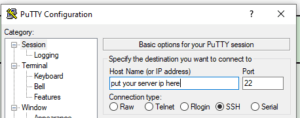
- Click on 'Auth' in the SSH area and make sure the boxes are checked as indicated in this picture:
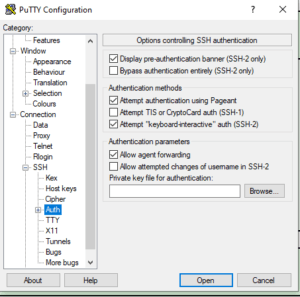
- You may also be using X11 forwarding. While you are setting up this connection, set your X11 values in this screen (you will need to install XMING).
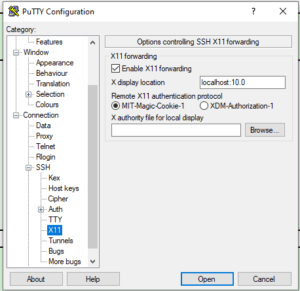
- Click on 'Session' at the top of the hierarchy, under 'saved sessions', give your connection a name and save it and your connection will be ready for you every time you need to logon!
- Next, open Pageant and add your PPK file. Once this is done, you will be able to connect to your server from PuTTY without adding additional credentials.
Subnets
-
Create your subnets for IBM Power Systems VS
Create a Bastion Host (Jump Server) - Windows on VPC-VSI
-
Creating a Bastion Host
Install SAP Download Manager on the bastion host
-
SAP Download Manager Install and Configuration (requires you to install Java)
-
Online Help for SAP Download Manager